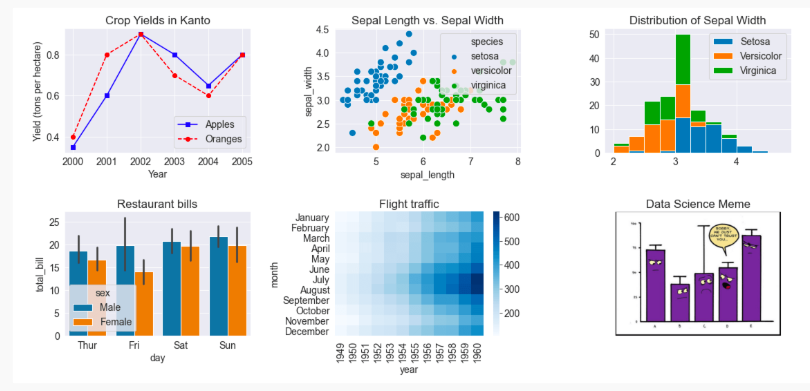
Introduction
Python is a versatile and powerful programming language widely used for data analysis. If you’re new to programming or data analysis, setting up your environment with the right tools is essential for a smooth start. This guide will help beginners install and set up Python using either Visual Studio Code (VS Code) or Anaconda, both of which are excellent choices for a productive coding experience.
Why These Tools Are Essential
Visual Studio Code (VS Code):
- Free and Open Source: VS Code is a free, open-source code editor with a large community.
- User-Friendly Interface: Provides an intuitive interface for coding.
- Extensions and Customization: Supports a wide range of extensions, including a powerful Python extension.
- Integrated Terminal: Run your scripts directly within the editor.
Anaconda:
- Comprehensive Package: Anaconda is a free distribution of Python and R for scientific computing and data science.
- Environment Management: Easily manage multiple environments with different packages and dependencies.
- Jupyter Notebooks: Includes Jupyter Notebook, a tool for interactive coding and data visualization.
Option 1: Setting Up Visual Studio Code (VS Code)
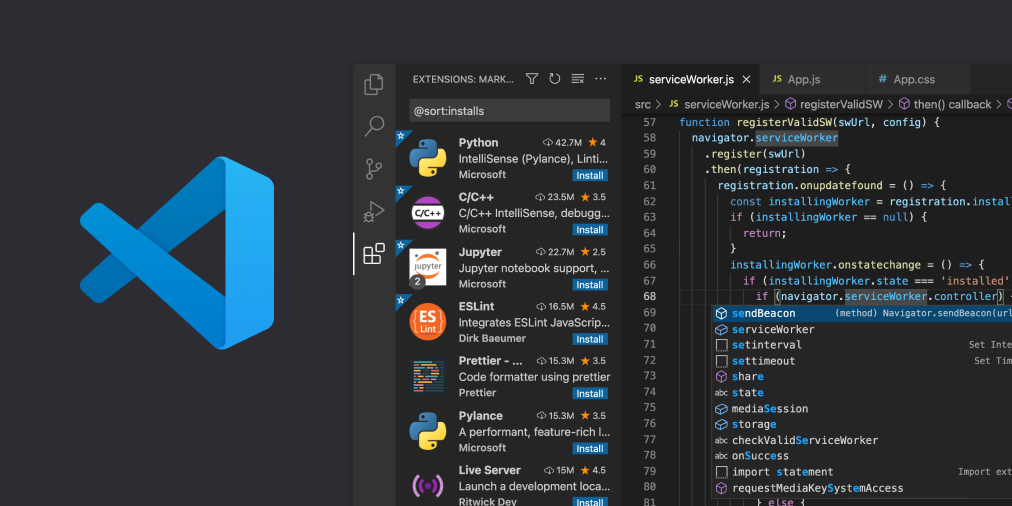
- Download Python:
- Visit python.org and download the latest version.
- Run the installer and ensure to check “Add Python to PATH”.
- Follow the installation prompts.
- Download and Install VS Code:
- Visit Visual Studio Code and download the installer.
- Run the installer and follow the prompts.
- Install Python Extension in VS Code:
- Open VS Code.
- Go to the Extensions view (
Ctrl+Shift+X). - Search for “Python” and install the Microsoft Python extension.
- Set Up Your Environment in VS Code:
- Open a new file and save it with a
.pyextension. - Open the integrated terminal (
Ctrl+``) and typepip install pandas numpy matplotlib` to install essential data analysis libraries.
- Open a new file and save it with a
- Start Coding in VS Code:
- Write your Python scripts and run them using the integrated terminal.
Option 2: Using Anaconda Navigator
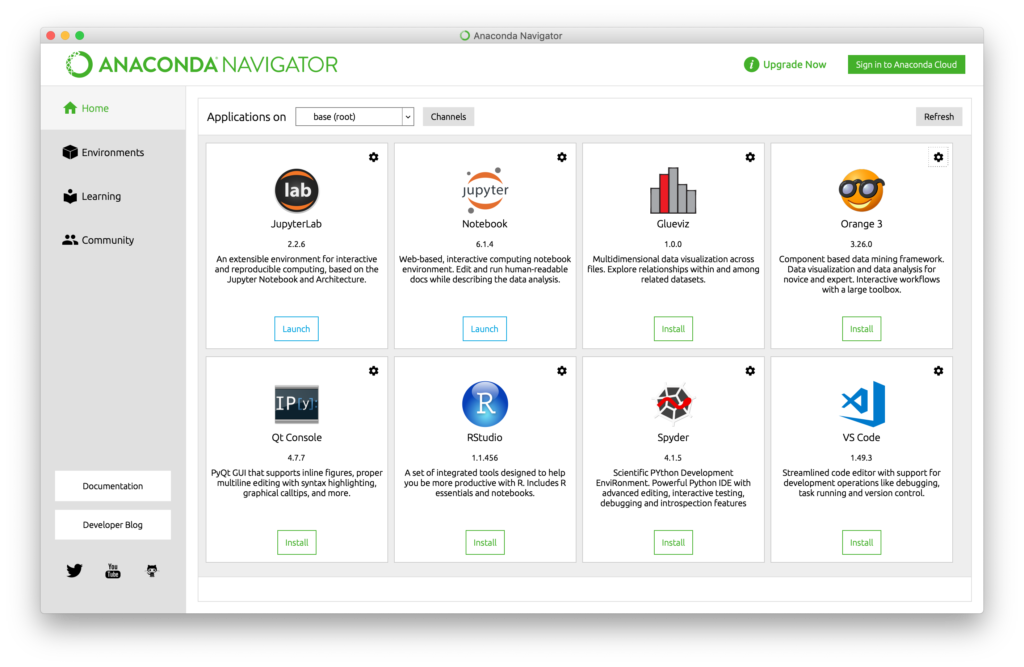
- Download and Install Anaconda:
- Go to Anaconda Distribution and download the installer for your operating system.
- Run the installer and follow the prompts.
- Launch Anaconda Navigator:
- Use it to manage packages, environments, and launch tools like Jupyter Notebook.
- Using Jupyter Notebook with Anaconda:
- Launch Jupyter Notebook from Anaconda Navigator.
- Create and run interactive notebooks for data analysis and visualization.
- Install additional packages if needed using
conda install package-name.
Conclusion
Using free tools like Visual Studio Code and Anaconda provides a comprehensive and beginner-friendly environment for Python data analysis. Follow these steps to set up your environment and start your journey in data analysis with Python. For more tutorials and detailed guides, explore resources on pyginners.com.